There are several bookmarklets that I use everyday: Instapaper, Gimmebar and Pinboard. One thing that always bugged me about bookmarklets in Chrome is that they don’t have a favicon. By default, my bookmarks bar looked like this:

I’ve discovered a way to add favicons to bookmarklets, so now my bookmarks bar looks like this:
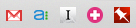
(Note: In the screenshot above, I’ve deleted the link name to make it look neater.)
The first thing you need to do is find a favicon. The easiest way to do this is visit the site (for example, Instapaper.com) and add it to your bookmarks next to the bookmarklet. You should then have the bookmarked site, followed by the relevant bookmarklet:

Then, while in Chrome, go to Bookmarks > Bookmark Manager. Now export your bookmarks by clicking Organize > Export Bookmarks to HTML File. Save the file to your Desktop.
At this point, it will be worth backing up your exported bookmarks file. Just in case.
Next, open the file in your text editor of choice. In the file you’ll see a list of links. Notice that all links are a hrefs but not all have an ICON attribute. All you need to do is copy the relevant ICON attribute to the correct bookmarklet (i.e. instapaper.com to the Read Later bookmarklet). Then, once you’ve gone through them all, save the file and head back to Chrome to import it: Organize > Import Bookmarks from File.
That’s it, your bookmarklets will now have favicons!
Update: 20th Jan, 2014
I’ve come across an issue when syncing bookmarks in Chrome loses the favicon on bookmarklets. Luckily syncing bookmarks isn’t critical for me (I use Pinboard for keeping track of bookmarks), so I’ve disabled it. To disable the syncing of bookmarks, go to Preferences > Advanced sync settings > untick Bookmarks.